How to Modify or Extend Your Deskpass Reservation
Learn how to modify your Deskpass reservation, including updating the time or date and receiving confirmation for changes.
Need to make changes to your upcoming Deskpass reservation? Follow these simple steps to modify your reservation details. Please note that modifications must be made outside of the cancellation policy set by the space.
Steps to Modify Your Reservation: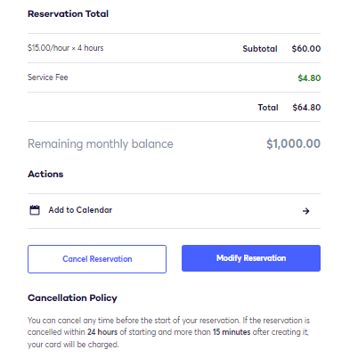
-
Log in to your Deskpass account: Head over to app.deskpass.com and sign in to your account.
-
Go to the Reservations tab: Once logged in, navigate to the Reservations tab to view your active reservations.
-
Select the reservation you want to modify: Find the reservation you need to update and click on it to view the details.
-
Click 'Modify Reservation'
-
Update the time and/or date
-
Re-confirm the reservation details
-
Important Notes:
-
If the Room Requires Approval, a new pending request will be sent to the space with your updated time. You will need to wait for the space manager to approve the updated booking.
-
If the room is set to 'Book Instantly' and the time is available, your changes will be approved immediately.
- You will receive email notifications for each change you make, including confirmation once the update is finalized.
Need More Help?
If you have any questions or need assistance with your reservation, feel free to reach out to us. We’re here to help!