How to Change Your Payment Method
Update the credit card on your Deskpass account effortlessly, through, our app.
If you need to update your payment method in your Deskpass account, follow these steps!
To Update Your Payment Method: 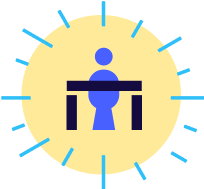
-
Log in to Your Deskpass Account: Go to app.deskpass.com and sign in using your credentials.
-
Edit Your Account Information: Navigate to the Account section and select Edit Account
-
Update Your Card: Under the Payment Details section, select Update Credit Card
-
Add your new credit card number and click Update Credit Card
-
Scroll down and select Save Your Profile
-
-
Log Out & Log Back In: You will be logged out of your account after saving your changes. Log back in to see the payment method.
Need to Update your Team's payment method?
See: How to Manage Your Deskpass Team's Billing and Payment Information
📌 If you encounter any issues or need further assistance, feel free to reach out to our support team at support@deskpass.com.