How to Change Your Home City
Log in to your Deskpass account, edit your account info, update your home city, save the changes, then log out and back in to see the updated city.
If you need to update your home city in your Deskpass account, follow these steps!
To Update Your Home City: 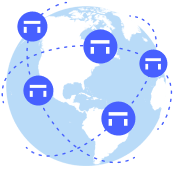
-
Log in to Your Deskpass Account: Go to app.deskpass.com and sign in using your credentials.
-
Edit Your Account Information: Navigate to the Account section and select Edit Account
-
Update Your Home City: Find the option to change Your Home City and select your new home city from our drop-down
-
Log Out & Log Back In: You will be logged out of your account after saving your changes. Log back in to see the updated home city.
📌 If you encounter any issues or need further assistance, feel free to reach out to our support team at support@deskpass.com.