Approving Bookings from Coworking Café (Hybrid)
When you receive a booking request through the Yardi Listing Network, you will need to approve or deny the booking request. This will be done through a notification email that links to the Coworking Manager Dashboard.
✅ Here is a detailed step by step process:
1.) Once you receive an email, press “Manage Booking” at the bottom of the email to allow review to Approve or Deny the request.
-
You may also select “Approve Booking” if further review is not needed.
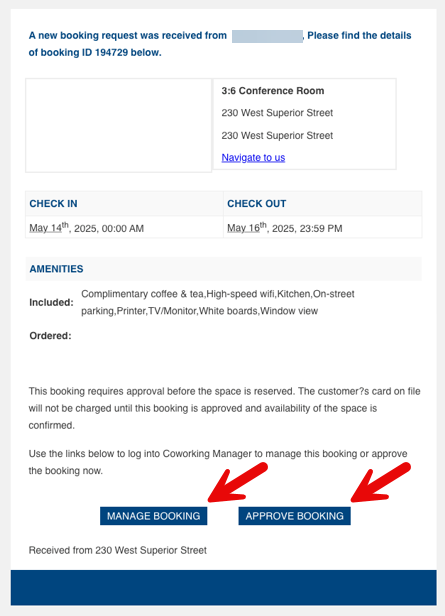
2.) This will take you to Coworking Manager where you will select “Bookings” from the top menu.
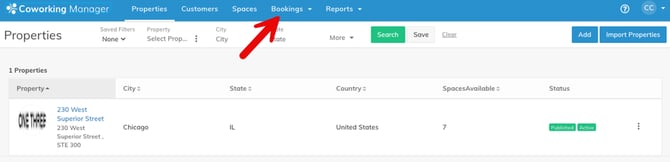
3.) Select “Manage Bookings”

4.) Locate the booking that you would like to manage.
- You will see the reservation marked with “Approval Pending”.

5.) Press the three-dot symbol on the right-hand side of the image

6.) Select one of the four options from the drop-down menu.
-
View Booking – see a more detailed screen for the reservation details
-
Approve Booking – approves the booking and notifies the consumer
-
Reject Booking – cancels the bookings and notifies the consumer
-
Edit Booking – allows you to alter the date/time based and propose a time that will work for your meeting room schedule
Example Booking in ‘Approval Pending’ status:

📄Reporting 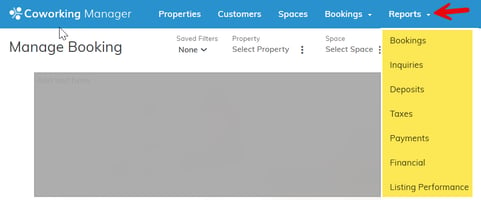
-
Coworking Manager offers several reports. To view, select “Reports” and click the report of choice.
Note: Data will show on the reports after the first booking has been approved and finalized.
- Bookings – all current and prior bookings with status, click the 3 dots on the right to view the booking or booking history

- Inquiries – view all complimentary leads sent to you with detailed consumer information
- Deposits – after bookings are finalized and not cancelled, shows deposits sent to your bank account via ACH transfer (less any Yardi fees)
- Taxes – (setup required) displays taxes collected and sent to your bank account for each booking
- Payments Report – charges and payments made by each consumer for their booking
- Financial Dashboard – all bookings and details (Booking fee, Tax Amount, Total Collected, Yardi Booking Fee, Operator Paid and Deposit Date)
- Listing Performance – displays listing performance for each property location
🌟More on the Yardi Listing Network
-
Properties are displayed on 5 Internet Listing Sites. In order to receive booking and lead email notifications, you must be setup as a contact for the property.
-
The following sites will send Bookings to you to Approve/Deny and leads if a consumer fills out the inquiry form. You will receive email notifications for each.
-
https://www.coworkingcafe.com/
-
https://www.commercialcafe.com/
-
-
The following sites will send leads only if a consumer is interested in discussing a space further. You will receive an email notification with contact details to respond to the consumer. All leads can also be viewed via the Inquiries Report.
-
https://www.commercialsearch.com/
-
https://www.propertyshark.com/
-
https://coworkingmag.com/
-